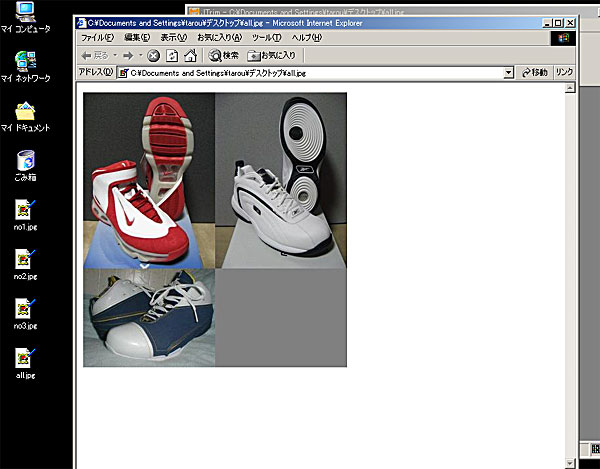JTrim.(フリーソフト)を使って複数画像を1枚にまとめてみよう!
↓JTrim のダウンロード先アドレス
http://www.forest.impress.co.jp/lib/pic/piccam/picedit/jtrim.html
複数画像を1つにまとめる方法(3枚)
ここでは、3枚の画像を1枚にまとめる方法をご説明いたします。
画像はあらかじめリサイズする必要がございます。リサイズの方法はコチラをご覧ください。
1.デスクトップ上にリサイズした画像を3枚おきます。
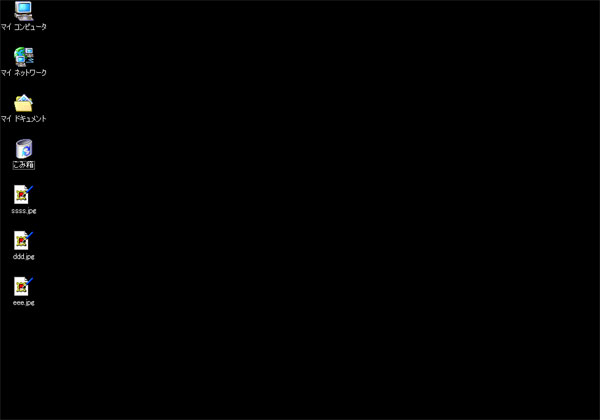
2.[JTrim.] を起動し、 [ファイル] ⇒ [開く] で まず1枚目の画像を読み込みます。
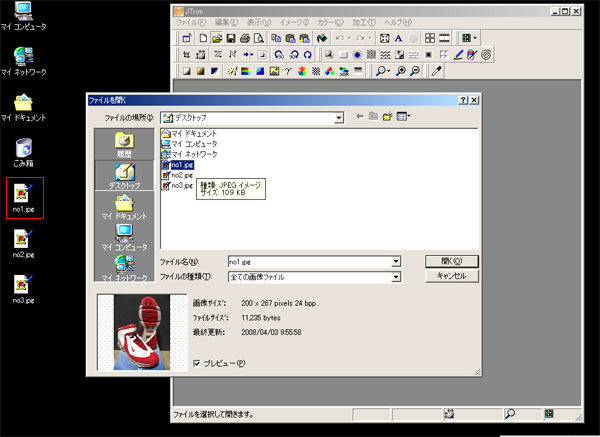
3.読み込み完了。
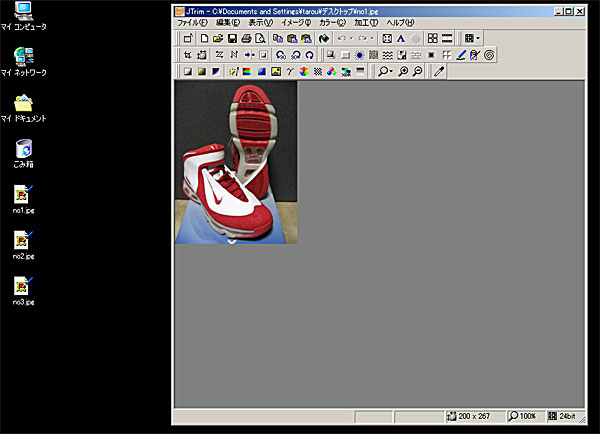
4.次に [編集] ⇒ [連結] を選択します。
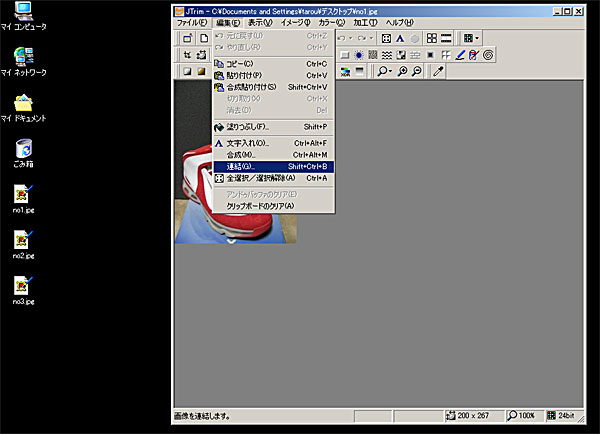
5.[連結する画像ファイル] の [・・・] をクリックすると。
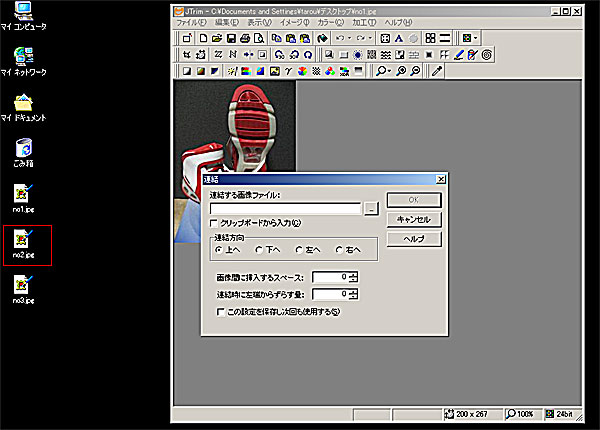
6.このように読込む画像を聞いてくるので、デスクトップの画像 [no2.jpg] を指定しました。
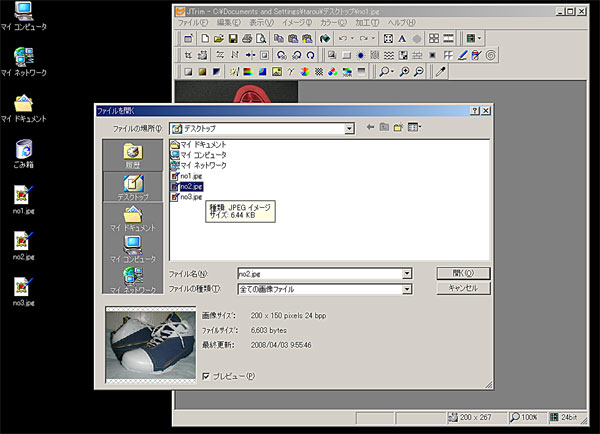
7.目的画像の指定が済みましたら、下のほうの [連結方向] を [下へ] の
チェックボックスにチェックを入れてください。
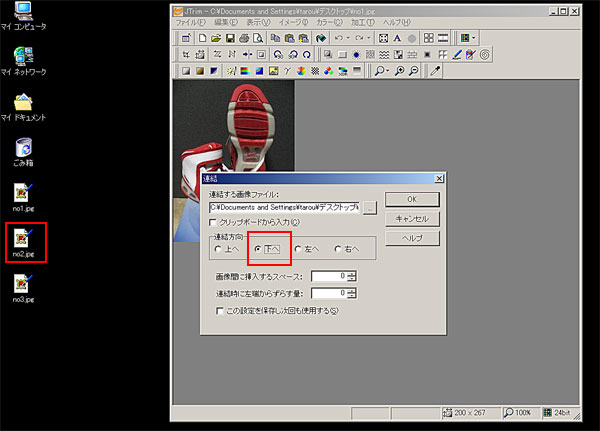
8.すると、最初の画像の下に 今読込んだ画像が連結されました。
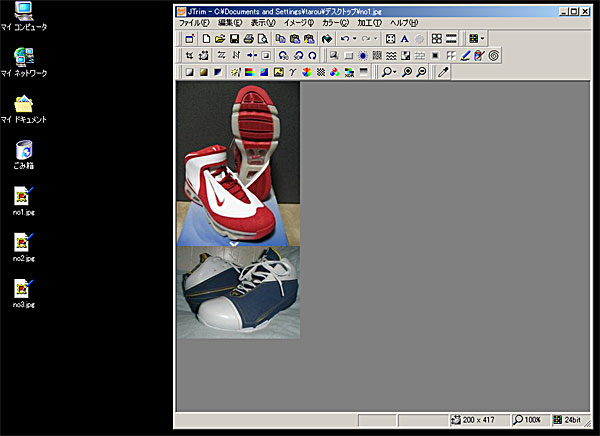
9.今回は3枚の画像をまとめたいので、先ほどと同じように もう一度 [編集] ⇒ [連結] をします。
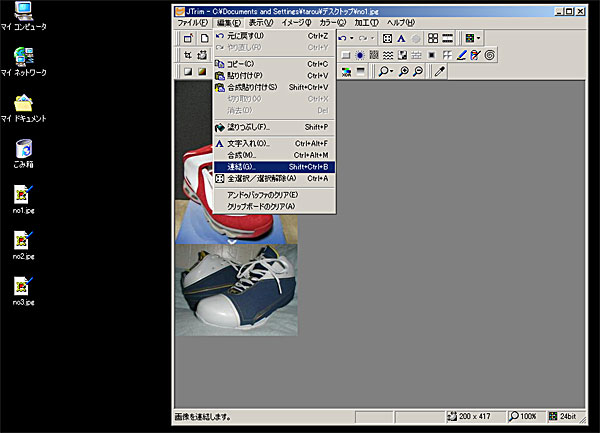
10.3枚目の画像 [no3.jpg] を指定しました。
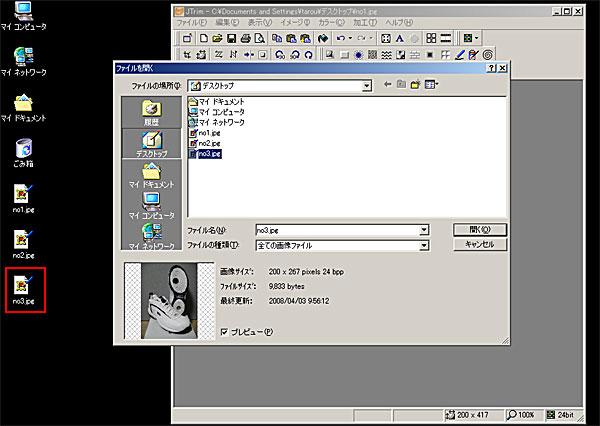
11.ここでは、3枚目の画像を [右へ] へ指定して読込みました。
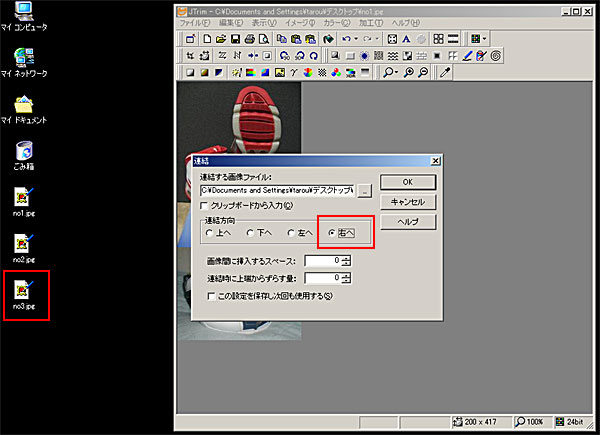
12.すると、このようなレイアウトで3枚の画像が連結されました。
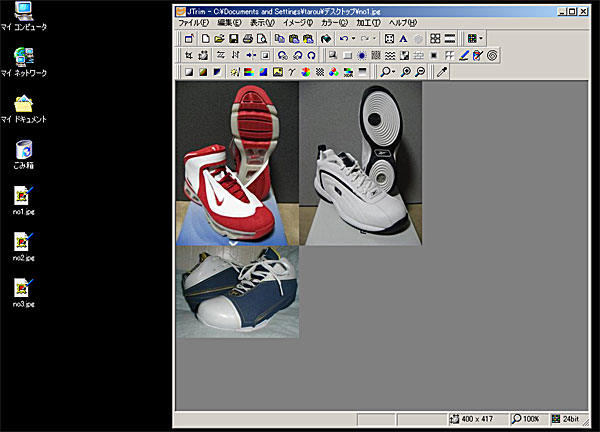
13.連結した画像に [名前を付けて保存] で保存します。
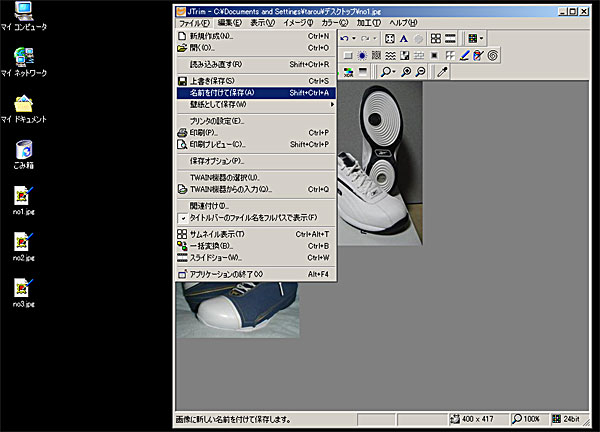
14.ここでは、デスクトップ上に [all.jpg] とゆう名前で保存します。
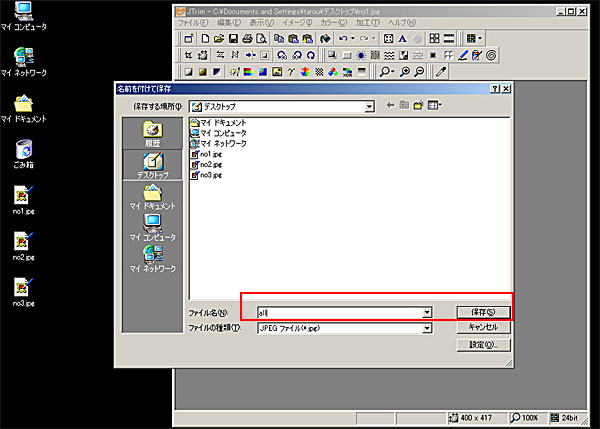
15.デスクトップ上に [all.jpg] のファイルが保存完了です。
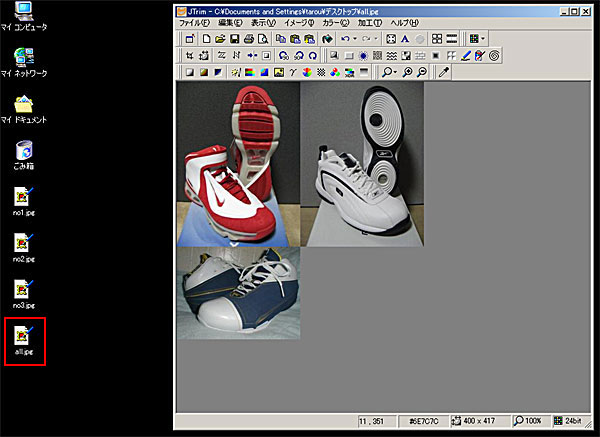
16.本当に画像が1枚にまとまっているか、ためしに [all.jpg] をダブルクリックしてみて下さい。↓ のような画像が表示されるはずです。